Facts about Stats: How to Track Progress During the 10 Challenge
by Cam – September 23 2021
Numbers can tell you a lot about progress. They give you a result to strive past, and tell you how far you’ve come. Our goals become measurable, and then they become achievable. There’s no greater feeling than looking back at your day one and seeing all you have achieved. That’s why at Velocity, and especially during the 10 week challenge, we encourage you to track your stats. Veloburn is the ultimate way to follow your progress in real time and track your results as you go. Here’s some facts about stats to help you learn how to reach your goals.

What is Tracked
Anytime you take part in a Veloburn workout, your workout statistics are sent from your bike to the performance IQ system. If you choose to, you’ll able to participate in the leaderboard. This displays your statistics on projectors at the front of the class. If you feel uncomfortable, you can choose to an anonymous name or opt out of the leaderboard entirely. At the end of class you will be able to view your statistics on your velocity account. I’ll explain how to do this in the next section. One thing to keep in mind is you’ll only see your stats after a Veloburn class if you turn on the monitor on your bike, which you can do by holding down the button at the top of your display. Here are some of the things you’ll be able to see and how they are calculated:
Statistics Measured
- Power: Measured in watts, power is a combination of speed (RPM) and resistance. You can increase this by either pedalling faster while holding
resistance constant or increasing resistance while holding cadence steady. Power = Brake Resistance x RPM. - RPM: Crank revolutions per minute, which is the same as speed.
- Energy: Accumulation of power in watts measured in Kilo Joules (KJ). During every second of the class, the power number is used to calculate energy in Joules. Joules are divided by 1,000 to calculated Kilo Joules. Unlike Power and RPM number which is refreshed every second, the energy number is refreshed every 5 seconds at which time the Rank of the rider is updated.
- Average Power & Max Power: Instantaneous average power and highest power level for the entire class, expressed in Watts.
- Average RPM & Max RPM: Instantaneous average RPM, and your highest RPM for the entire class.
- Total Energy: Total accumulated energy for the class, expressed in Kilo Joules.
- Distance: A measure using your RPM and Power to translate your speed and time on the bike into a comparable distance in kilometers.
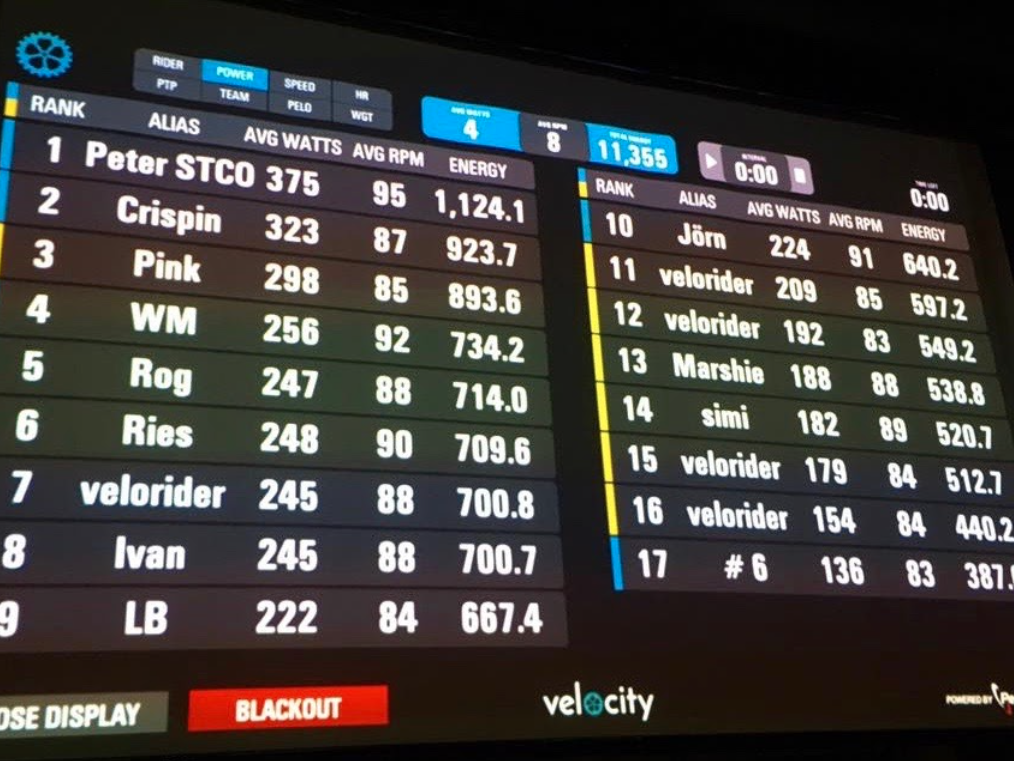
How to Find Your Stats
Finding your stats are quite easy through the Velocity website. The first step is login to your account with your email and password. Next you can click on My Account which can be found at the top right of the webpage. After this you should find a navigation bar with a tab called Performance. From here you can choose a data range of stats to display as well as non-static charts for a visual display of how you have performed over time. You can also see a full history of each class displayed as a table below these charts.
How to Use Your Own Fitness Devices
One of the advantages of the indoor cycling bikes at Velocity is the ability to pair your own fitness devices via bluetooth. Nearly 1000 devices like sports watches and heart rate monitors are available for pairing. To find if yours is available you can visit this link. Here are the steps for pairing a compatible heart rate monitor or sports watch:

Passcode Prompt
Some bikes may require you to pair with a passcode, if your device prompts you for this hold the Stage + AVG MAX buttons at the same time for 3 seconds until the menu appears. You can navigate the menu left and right by using these same buttons. Scroll through until you see the Passcode option which will display the numbers you need to enter. When you are finished, scroll right to Exit and press the lightbulb button to return the main display.
Pairing a Compatible Heart Monitor
- When the ride begins, the console will automatically begin searching for a compatible heart rate monitor. This will be indicated by the flashing heart rate symbol in the third line of the console at the far left.
- To connect a heart rate monitor, you must be within 80 cm of the Ant+ symbol on the console to establish the connection.
- The console will search for a signal for 30 seconds and then stop searching, indicated by the heart rate icon disappearing from the console.
- In this event, in order to reinitiate the pairing process, lean closer to the console, and press and release the ON/OFF button. This will reinitiate the pairing process.
- Once paired, your heart rate will display on the monitor.
Pairing a Compatible Smart Watch
- To pair your compatible watch or other device, you must hold the device near the ANT+ symbol on the console to establish pairing
- Once the connection is established, you may assume a normal riding position

Get Better with Stats
Stats enable you to see your progress at a micro and macro scale. You can see exactly what it takes to push yourself a little further than last time, and that generates better results in your health and energy. You might not see the improvement from day-to-day, but if you put in the effort you will see major improvement from your day one. We look forward to you taking on the 10-week challenge and guiding you through the process.


Protein and Strength: How to Maximize Your Gains
/in Health, Lifestyle, Living in Zug, Living in Zurich, Power/by CaseyGet to Know Your New Velobeat Coach
/in Health, Lifestyle, Living in Zug, Living in Zurich, Power/by CaseyKickstart Your Fitness Goals This Winter
/in Health, Lifestyle, Power, Rides/by Casey